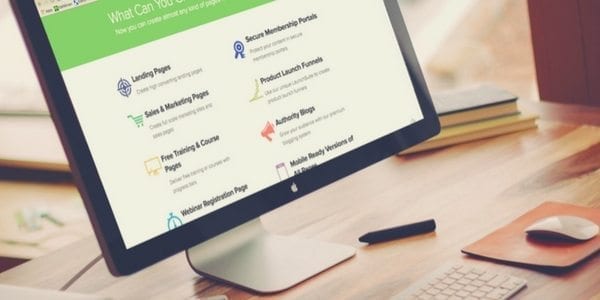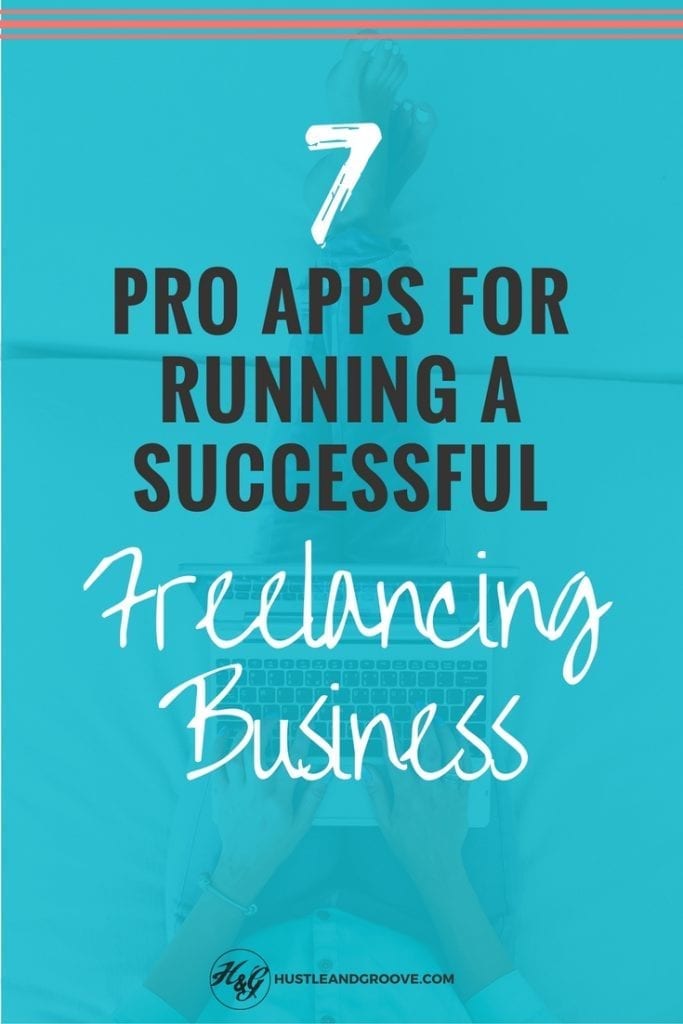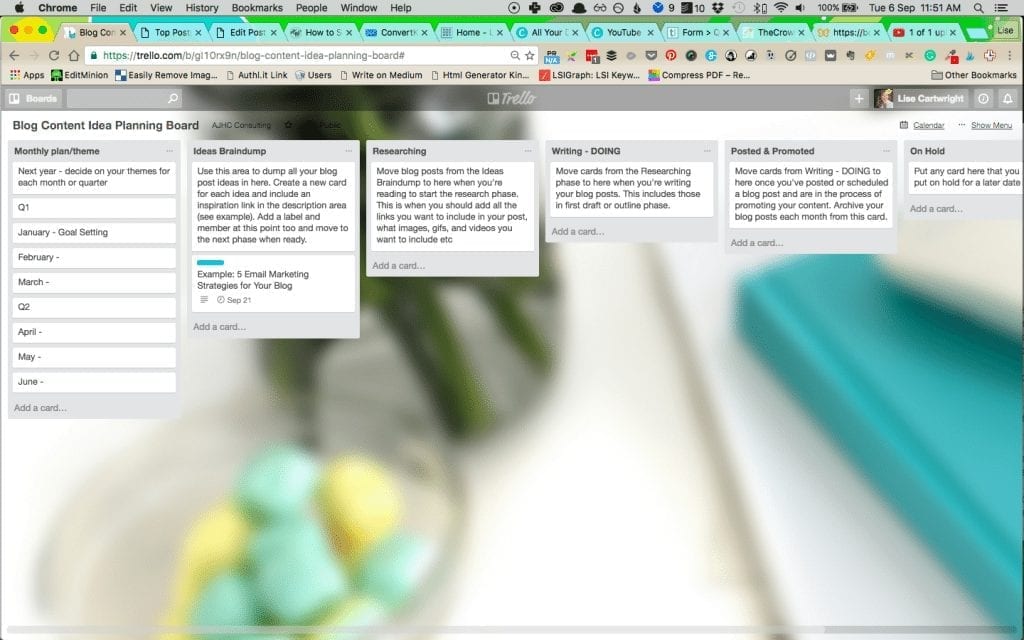I love apps, particularly when they can help me to build my freelancing business AND when they're free. I often get asked what apps I use in my business, in fact, I have a client who pays me by the hour to give him advice on this very topic, so I guess I'm not the only one who craves apps.
I also, admittedly, suffer from ‘shiny new object' syndrome – I've got to have the latest tech gadget and the newest business app, and because of this, I also quickly discard those that don't quite meet expectations when they so loudly exclaim they will do.
What this means for you is that the apps listed below are ones that I've personally tried and kept using. I don't like to have my computer, iPad or iPhone clogged up with apps I don't use, so the list below is my top 7 apps that I use at least once a day.
Table of Contents
7 Apps for Building Your Freelancing Business
1. Evernote
This is top of the list for me. I use Evernote for keeping client information handy. I use it to create stacks of related projects and I use it to keep track of things I want to follow up on, and news items I really like. It is my digital, virtual notebook and I couldn't live without it.
Instead of writing in a notebook when an idea springs to mind, you'll see me reaching for my iPhone and jumping into Evernote to record my thoughts.
The only time I use a regular, physical notebook and pen is when I need to take notes while on a call with a client or watching a webinar, I find the act of writing physically makes things stick more in my mind. But, I also scan those pages to Evernote as well!
[Tweet “So yes, I'm an Evernote freak/geek and I'm proud to say I am!”]
Evernote is free, but the pro version is awesome, and for only $5 a month, it's not going to break the bank. The pro version allows you to access your notebooks offline, which is super handy if you're travelling or out of WiFi service areas.
2. Trello
I love that Trello is free and that you can visually see where all your projects and tasks are at. Trello is a project management program that runs in the cloud.
I use it to manage my team, my VA and my 3 writers.
I schedule all the ongoing tasks that I want them to do and I also use it to create tasks for specific projects.
You can move tasks around, quickly message someone without emailing them and you can upload files to a task.
It's simple and I love that there is an app for the iPad that is also just as easy to use.
[Tweet “I've tried BaseCamp and I didn't like it one bit. Trello all the way!”]
Trello works for me because I'm a visual person, whereas BaseCamp is all about text – yuck! Trello is free and while there is a pro version, I have yet to upgrade as the free version meets all my needs.
3. Freshbooks
If you're looking for a way to manage your accounting, including tracking expenses and earnings, then Freshbooks is a good option.
For $19 per month, you can have 25 clients set up. I can upload Paypal transactions and set up recurring invoices for ongoing clients.
I love that it manages everything for me once a little set up is completed. Payment reminders are automatic and clients can pay me directly via Paypal. It has made my life WAY easier and I love it.
There is a free alternative, which I've looked at called Nutcache – had I seen this before Freshbooks, I probably would have gone with this option, as it pretty much provides everything that Freshbooks does! And they say it will always be free…
4. OurDeal
If you are in business as a freelancer, then you better make sure that you implementing some type of contract with your clients.
I use OurDeal to do this, it costs about $30 per month to get access to legal contracts for any type of freelancing business relationship and keeps track of all your digital contracts in the one place.
You never have to worry about trying to remember what it is you agreed to do and your client benefits from knowing that you're serious about your business and understands what the deliverables are.
[Tweet “It has saved me a ton in money – no clients running out on me without paying now!”]
5. Todoist
To me, Todoist is the ultimate in to do lists! With the pro version ($29 per year), you can create projects to assign to do's to and create tasks that have deadlines. Between Trello and Todoist, I never forget anything!
I love that I can quickly see what I need to get done today, and using the Mind & Body Refresh schedule, I keep tasks schedule to my designated working ours. I love the feeling at the end of the day that I have been able to virtually tick everything off on my Todoist list!
6. Foucs@Will
If you struggle to stay on task, then you might benefit from an app called Focus@Will. I use this app when I need to get work done. It keeps my focused by playing classical music. I find that it stops my brain from thinking about other things other than the task at hand.
Focus@Will is free, but for $3 you can access the paid version (that's a one off fee!). Then you can track how productive you are each session. I normally set the timer for 60 minute blocks and once the time is up, I'll take a break.
I've trained my brain to know that when the app is working and playing the music, that it's time to get down to business and get some work done!
[Tweet “I've trained my brain to know that when the app is working…”]
7. Dropbox
I know that you've probably already heard about Dropbox, but since they increase the storage size in the pro version from 100 GB to 1000 GB (1 TB), they are my number one choice!
Prior to that change, I was using a combination of the paid version of Google Drive and Dropbox so that I had enough storage, now I just use Dropbox because of its flexibility to connect with so many of the programs I use daily, such as my blogs for automatic backups.
Dropbox is definitely well worth the payment of $9 per month to access 1 TB. The free version will work if you just need to share files though.
You get 5 GB free and can get more by simply sharing it with those you know, so you could get more space without having to pay for it.
For me, the pro version is just the cost of doing business and knowing that should something happen to my laptop, I can access all my client files etc no matter where I am.
[Tweet “…is just the cost of doing business.”]
That's it, my top list of apps – do you have any you'd like to add to the list? Leave your thoughts in the comments below. I'd especially love to know if you've got any new, shiny apps that you're using that I might not know about!
[optin_box style=”12″ alignment=”center” email_field=”email” email_default=”Enter your email address” integration_type=”convertkit” double_optin=”Y” thank_you_page=”https://hustleandgroove.com/thanksforsubscribing” list=”42312″ name_field=”name” name_default=”Enter your first name” name_required=”N” opm_packages=””][optin_box_field name=”headline”][/optin_box_field][optin_box_field name=”paragraph”]PHA+PGEgaHJlZj0iaHR0cDovL3d3dy5odXN0bGVhbmRncm9vdmUuY29tL3dwLWNvbnRlbnQvdXBsb2Fkcy8yMDE2LzA0L0pPSU4tVEhFLUhHLVNFQ1JFVC1WQVVMVC5qcGciPjxpbWcgY2xhc3M9ImFsaWduY2VudGVyIHNpemUtZnVsbCB3cC1pbWFnZS0zNDYzIiBzcmM9Imh0dHA6Ly93d3cuaHVzdGxlYW5kZ3Jvb3ZlLmNvbS93cC1jb250ZW50L3VwbG9hZHMvMjAxNi8wNC9KT0lOLVRIRS1IRy1TRUNSRVQtVkFVTFQuanBnIiBhbHQ9IkpvaW4gdGhlIEgmYW1wO0cgU2VjcmV0IFZhdWx0IHRvZGF5ISIgd2lkdGg9IjcwMCIgaGVpZ2h0PSIzMDAiLz48L2E+PC9wPgo=[/optin_box_field][optin_box_field name=”privacy”]We value your privacy and would never spam you — that's just gross. You can unsubscribe at anytime.[/optin_box_field][optin_box_field name=”top_color”]undefined[/optin_box_field][optin_box_button type=”1″ text=”Access Now” text_size=”20″ text_color=”#ffffff” text_font=”Montserrat;google” text_bold=”Y” text_letter_spacing=”0″ text_shadow_panel=”Y” text_shadow_vertical=”1″ text_shadow_horizontal=”0″ text_shadow_color=”#0eb9cb” text_shadow_blur=”0″ styling_width=”20″ styling_height=”17″ styling_border_color=”#027381″ styling_border_size=”1″ styling_border_radius=”6″ styling_border_opacity=”100″ styling_shine=”Y” styling_gradient_start_color=”#0eb9cb” styling_gradient_end_color=”#027381″ drop_shadow_panel=”Y” drop_shadow_vertical=”1″ drop_shadow_horizontal=”0″ drop_shadow_blur=”1″ drop_shadow_spread=”0″ drop_shadow_color=”#027381″ drop_shadow_opacity=”50″ inset_shadow_panel=”Y” inset_shadow_vertical=”0″ inset_shadow_horizontal=”0″ inset_shadow_blur=”0″ inset_shadow_spread=”1″ inset_shadow_color=”#0eb9cb” inset_shadow_opacity=”50″ location=”optin_box_style_12″ button_below=”Y”]Access Now[/optin_box_button] [/optin_box]