If you have a blog or online business, then you understand the importance of having regular content going out to all your online channels, whether that’s via your blog, social media accounts, YouTube channel or podcast.
[images style=”0″ image=”https://hustleandgroove.com/storage/2014/05/Screen-Shot-2014-05-13-at-11.16.24-am.png” width=”1009″ align=”right” top_margin=”0″ full_width=”Y”]
And you probably face the same challenges I do when it comes to finding the right tools to help manage the amount of content you publish, and when to publish them. It can be extremely overwhelming knowing what to write, when to publish it and where to share it.
Using Google Calendar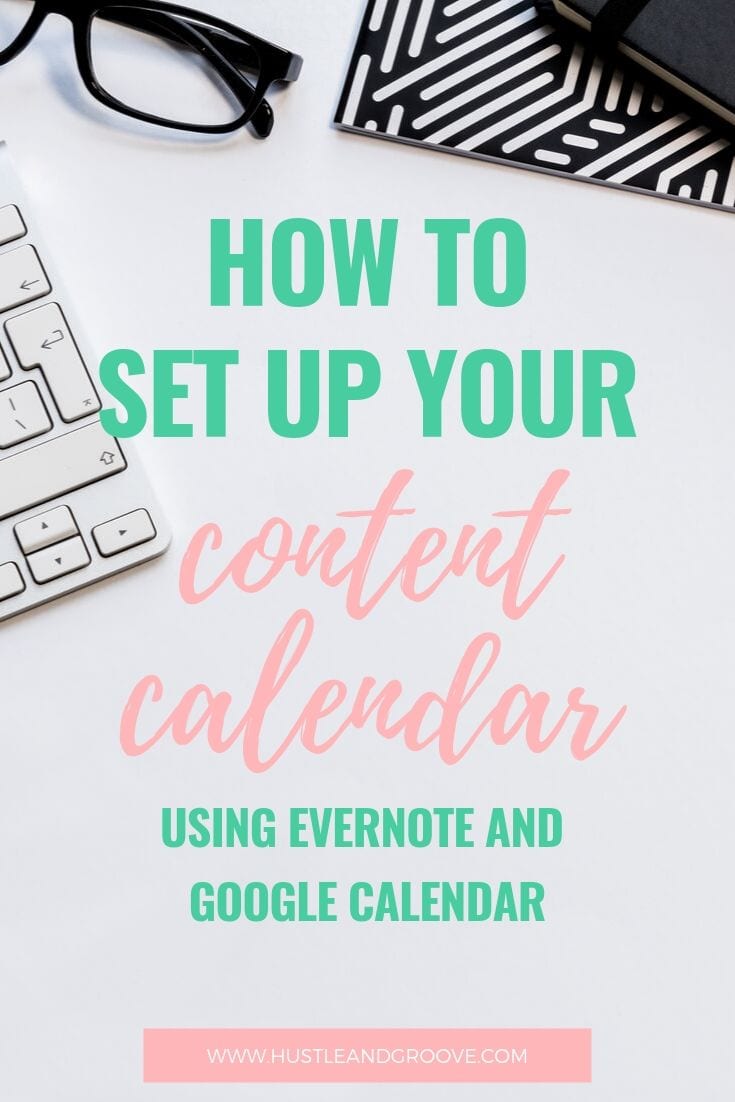
Initially, I was using Google Calendar to manage all my content. But found it really lacked when it came to keeping track of ideas for each type of content I wanted to publish. Whether it was ideas for a blog post or YouTube video, I just found that Google Calendar wasn’t great for storing all my ideas.
It was great for allowing me to assign colours for each content type. I simply created calendars for each content type and assigned each a different colour. That way, I could quickly see what was due that week. But it just lacked the robustness of what I was looking for – one place to store all my ideas AND see where and when content was being published.
Enter Evernote
This is when I started looking at Evernote. I have been using Evernote for a long time to store articles to read and to manage my clients. I hadn’t thought about how I could use it from a content calendar perspective.
One thing that’s great about Evernote is that you can create as many notebooks as you want. Then you can create a whole bunch of sub-notebooks within a notebook. This is perfect when you need to manage and organize a lot of information.
I quickly saw how easy it was to set up my content calendar in Evernote. I simply created a notebook called “Content Calendar” and created notes within that. The key to making this work is to ensure the publish date is at the beginning of the note title. So aim for something like this:
12/05/2014 Setting up Content Calendar Using Evernote and Google Calendar
By doing this, I can quickly see what is due each week. When I’m researching, I can clip ideas from my browser to the note that is relevant to that post. It makes keeping track of links and snippets of information much easier.
The only problem with using Evernote in this way is that there is no real way to view all your upcoming content in a calendar format. Yes, you can sort by note title (provided you’ve set it up the right way), but it’s not an overall solution.
The Solution
It’d like to make a big shout out to Mike Hale for finding a solution for this problem! In one of his blog posts, he talked about syncing Evernote and Google Calendars using a site called Zapier to connect all the pieces.
Zapier is similar to IFTTT but can delve a bit deeper than IFTTT can. Zapier uses “Zaps” to create links between two apps, just like IFTTT does. But Zapier allows you to use a new note to create the trigger, IFTTT does not.
By connecting the two via Zapier, I was able to create a Google Calendar that would meet the needs of an overall content calendar tool. Each time I create a new note from my content calendar notebook, it creates a trigger in Google Calendar to create an event.
Some Tips For Quick Setup:
- Set up a new calendar in Google Calendar before connecting to Zapier. This will ensure that you don’t have any issues when trying to sync if the calendar is already there. Make sure you assign a colour to this calendar. That makes it easy to quickly identify it from your other calendar entries. This also allows you to just view your content calendar entries only.
- Make sure that your Evernote notebook is set up the right way as well. Ideally, you want the publish date in the note title, otherwise this won’t work as well.
- Create tags and make sure that your notes are tagged appropriately. I use content type tags to identify which channel the content is going to, ie, blog post, Facebook, Pinterest, Twitter, YouTube etc – these are the tags I assign. If you are going to post content to multiple channels, make sure you include all the relevant tags.
This works really well and allows you to keep track of the type of content you’re posting. It allows you to see a few weeks out just what needs to be done to ensure that publishing dates are met.
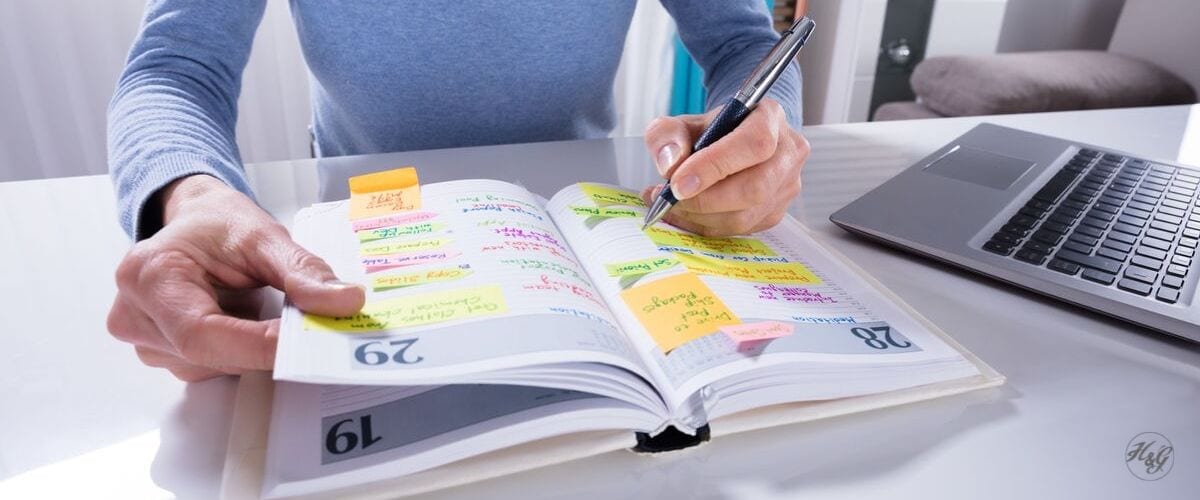
9 replies to "How to Setup Your Content Calendar Using Evernote and Google Calendar"
Hi Lisa! I’m glad you found my post helpful. Sounds like we’re using Evernote the same way to manage and schedule our posts!
Thanks Mike – when I read you’re article I was so glad that I’d found someone doing the same as me! Evernote is awesome and I LOVE that you can connect it to Google calendar in this way! Thanks for finding an awesome solution 🙂
[…] Evernote has got to be the single, most important tool in my business. I use it to store all information about clients (you can create multiple notebooks to do this), I also use it to help manage my taxes, emailing my tax notebook with receipts that aren’t accounted for via my bank account, credit card or Paypal. I also use it to clip blog post ideas and research as well as creating content calendars for my client blogs. […]
[…] what CoSchedule is at it’s very core – an editorial calendar. And while I’ve used Evernote + Google Calendar for a while, I find that CoSchedule allows me to see things in a more visual way than Evernote and […]
I just started using Scrivener to plan content for my blog by setting up 12 folders to represent the months in a year and then within those folders are sub folders for book reviews, a regular blog post and monthly roundup. You can also set up another folder in each month as a to-do list for marketing/sharing that post if you’re not using IFFFT or Zapier. Then I created a new calendar on iCloud or Google designated as my writing calendar in which I schedule all the posts due dates.
That’s brilliant! I use Scrivener to write my books in, but not for my blog. I’ve now moved from using Evernote to using CoSchedule and Trello. It’s all about finding what works for you. I do love the idea of using Scrivener though, particularly the corkboard view, LOVE!
[…] lets start there first. You need a content plan for your blog if you want to include lead magnets and content […]
Really helpful information! I was trying to show my readers how to use Evernote for content organization. Then, I found your website. Thanks so much, I think my readers will find this helpful as well, so I will make sure to link to you.
You’re welcome Francine