Get ready for some of my best ever Evernote tips for productivity. You’ll wanna pull up a chair, get comfy and buckle in for this one…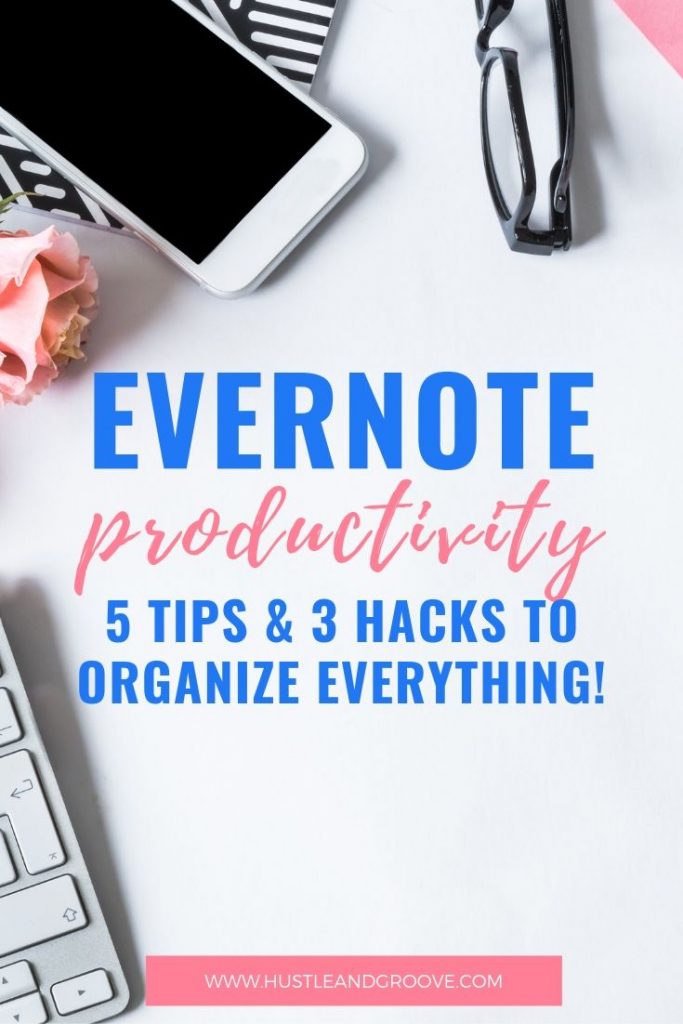
One of the questions I get asked most when it comes to productivity is how I use Evernote in my business. I’ve been using Evernote in my business forever. In fact, I started using it personally when it first came out in 2010 as a beta user.
Evernote is one of those amazing apps that have stood the test of time. With all the new apps that flood the marketplace on a daily basis, I’m so glad that the Evernote team has been able to keep up with the changes and continue to improve the functionality of Evernote.
In this blog post, I’m going to cover my best Evernote tips for business as well as creative ways to use Evernote and how you can use it to increase your productivity.
Table of Contents
My Top 5 Evernote Tips
#1: Use Evernote Effectively
I think of Evernote as my digital notebook. I use it to capture all my ideas when I’m on the run, and I also use it to save websites to my blog post idea notebook, so that I don’t lose ideas as I’m surfing the web or something pops up while I’m working that I want to save for later.
Evernote allows me to do so much and I adore the Evernote Web Clipper for Chrome.
This is probably one of my fav Evernote tips.
Before you go and grab Evernote, there are few tips I want to share with you on how to use it effectively. If you don’t implement a little structure, you’ll just end up with a stack of notes and no way of organizing them!
Follow these steps to make sure you’re using Evernote effectively and not decreasing your productivity!
[feature_box_creator style=”1″ width=”700″ top_margin=”5″ bottom_margin=”5″ top_padding=”5″ right_padding=”” bottom_padding=”5″ left_padding=”” alignment=”center” bg_color=”#75d7e1″ bg_color_end=”#0eb9cb” border_color=”” border_weight=”” border_radius=”” border_style=”” font_size=”14″ font_font=”Montserrat” font_shadow=”none”]
Step 1: Create Notebooks for different areas of focus.
Step 2: Install the Evernote Web Clipper inside your Chrome browser
Step 3: Enable syncing across all your devices (I access Evernote on my MacBook Air, iPhone, and iPad)
Step 4: Go premium so you can take your notebooks offline and access them no matter where you are in the world
[/feature_box_creator]
#2: Evernote Tagging System
One of the best features of Evernote is its tagging system. By using the tagging system the right way, you can fill up your Evernote notebooks till your heart’s content and never worry about how you’ll find what you’re looking for.
Why?
Because you will have also implemented Evernote tagging best practices.
When I first started using Evernote, I went a bit crazy with my tagging…
This image shows what my tagging system used to look like. You see, Evernote allows you to add as many tags as you like, so when I was adding notes to my notebooks, I would tag them willy nilly… as in I had no real plan of why I was using the tags, just that I needed to tag them.
Now, there isn’t necessarily anything wrong with this approach — until you try to find something that is!
I love the search feature in Evernote, but to use it effectively, you need to have an idea of what your tags are, and if you’ve created a ton of tags without thinking about why you’re using them, then you’ll have to keep switching to your tag view to be able to find what you’re looking for.
Not the most effective use of the tagging system.
What’s the better way?
How about writing down a bunch of tags that you regularly use and adding them to Evernote. Maybe this is the best Evernote tip?!
Here’s how this process works:
- Start by looking at the categories you use on your blog posts. Those should be your main tags inside Evernote, particularly if you’re going to be using Evernote to help you research blog topic ideas.
- Create tags for different areas of your life if you’re going to use Evernote for both business and personal. This is easy to do, so don’t think you have to keep these separate. I’ve got tags for things like groceries, health, travel, gifts etc. You get the idea.
- Once you’ve got your tags, you can add them to your Evernote account. This is easiest to do using the app on your computer or via the web login.
- Click on the Tags option in the sidebar and then click “create new tag” and you’re good to go
If like me, you’ve already got a ton of tags created, you can either go ahead and delete the tags (but keep them on the note) or view the note associated with the tag and retag it with your better thought out tags then delete them.
Both are time-consuming, but it will help clean things up. Or you can just leave as is and moving forward, use those 10 or so tags you just created.
The choice is yours!
#3: Organize Evernote
Wondering how to organize Evernote for maximum efficiency? I’m glad you asked.
As well as implementing the tagging system above, you should also create Notebooks for different areas.
It’s extremely easy to create a new Notebook. Navigate to the Notebook icon on the left-hand side of the screen if you’re using the web access or app on your computer and click “+ New Notebook”.
It’s that simple.
Here’s what I have in my Evernote:
This is my Evernote filing system. You’ll notice that there are a couple of notebooks that have what looks like a little book icon associated with them.
That’s because these are notebook ‘stacks’. What’s a stack? Basically, it’s a Notebook that has a stack of other notebooks sitting under it.
Here’s what it looks like when one of those stacks are expanded:
By using stacks, you can organize your notebooks into groups, so that you can keep track of things a little better.
Another great way to keep your filing organized within Evernote is to create a table of contents for notes inside your Notebooks.
Watch this quick tutorial video on how to do that:
[video_player type=”youtube” style=”1″ dimensions=”853×480″ width=”853″ height=”480″ align=”center” margin_top=”0″ margin_bottom=”20″ ipad_color=”black”]aHR0cHM6Ly95b3V0dS5iZS8wdHlSUkNJdVVIbw==[/video_player]
#4: Evernote App
I heavily use the app on my iPhone because it’s the device I literally have with me all the time.
Get an inspirational idea for a book topic while out walking? Create a note on the fly using the iPhone app.
3 am wake up and a blog post idea comes to mine? Create a note using the iPhone app.
Having lunch with a friend and see something that inspires a gift idea? Snap a pic and attach it to a note in the iPhone app.
Now, if you’re on Android, don’t worry, there’s an app for you too.
Just make sure that you sync your Evernote app back at your computer so you can access all the new stuff you’re adding on the fly.
Here’s a quick video of what the app looks like on the iPhone — super slick and easy to use!
[video_player type=”youtube” style=”1″ dimensions=”853×480″ width=”853″ height=”480″ align=”center” margin_top=”0″ margin_bottom=”20″ ipad_color=”black”]aHR0cHM6Ly95b3V0dS5iZS9ZUXhNZzMxckpWZw==[/video_player]
#5: Best Evernote Hacks
There so many hacks available for Evernote because you can use it to suit your own needs. You can literally customize it to how YOU wanna use it.
That’s why I love it.
But I wanted to share with you a couple of my best Evernote hacks in case you’re not aware of them.
- Did you know that you can add reminders to notes that will show up as a notification on your phone? You can take it one step further and connect your Google Calendar to Evernote and have your note reminders show up there as well. This hack is perfect for if you’re using Evernote as your content calendar.
- Save your Gmail emails inside Evernote using the Evernote Web Clipper! This is great if you’ve got a few emails you want to save. Maybe they’ll go in your archive, or if you’re like me and you like to read certain emails later on in the day, you could add them to a Notebook in Evernote called “Read Later”. There are endless possibilities with this one 🙂
- Get additional functionality through apps. I personally love Skitch and Penultimate. Skitch (Mac only) allows you to annotate screenshots and save them to Evernote, where as Penultimate (iPad only) lets you handwrite notes and save them to Evernote, which then converts them into searchable notes. Amazing!
And if you want to really hack Evernote, then you should check out some of these awesome IFTTT applets:
Not a fan of IFTTT. Zapier has even more advanced ways to make Evernote work with your workflow:
No matter how you work, Evernote is one of the best apps for increasing productivity and making your life a lot more organized.
I hope you enjoyed these Evernote tips, and if you’ve got your own, I’d love to hear about them. Please leave me a comment below, or send me an email: lise@hustleandgroove.com.
If you haven’t got Evernote yet, you can grab a free account here and get started. You’ll be able to try out the Premium features for 30 days, so you can see just how powerful Evernote can be.

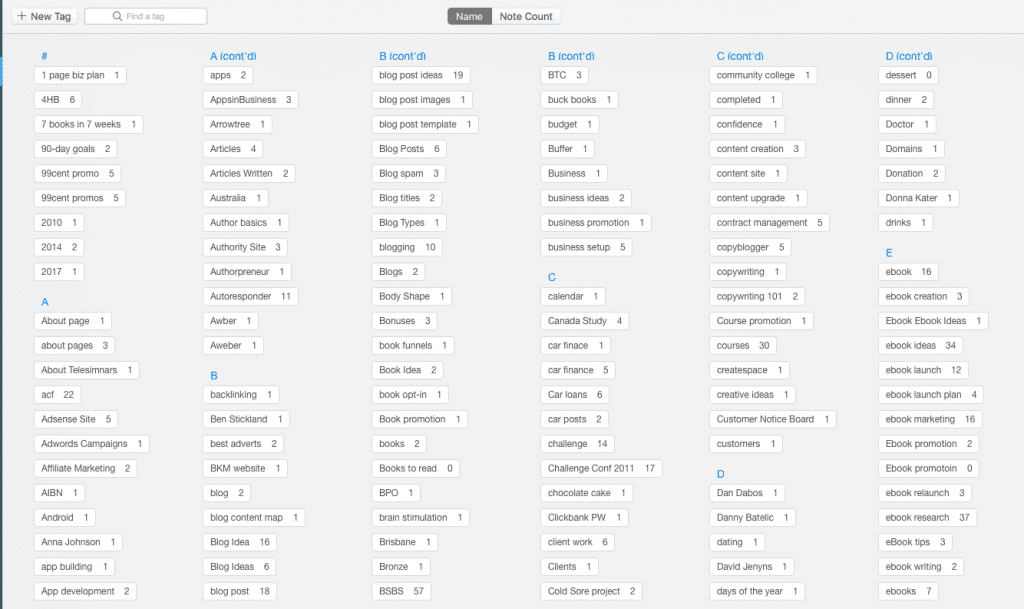
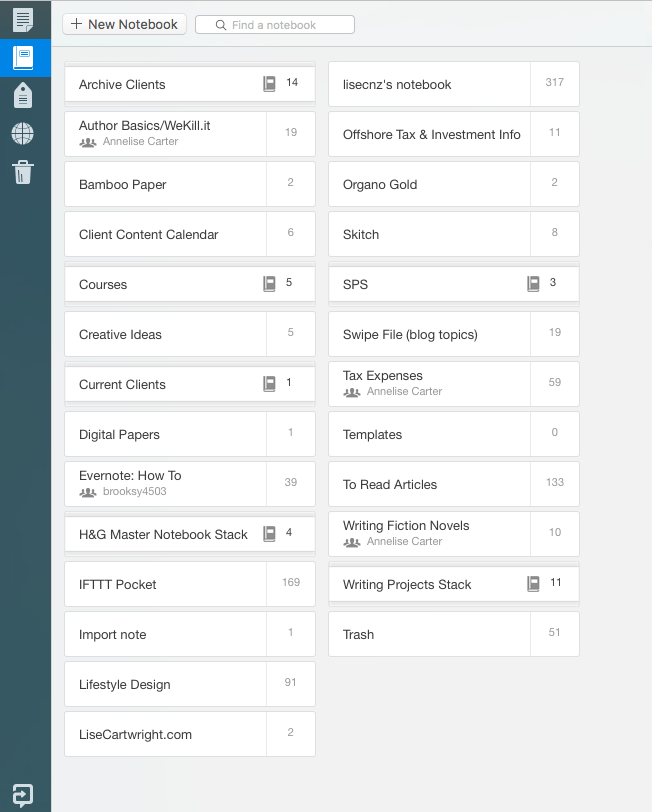
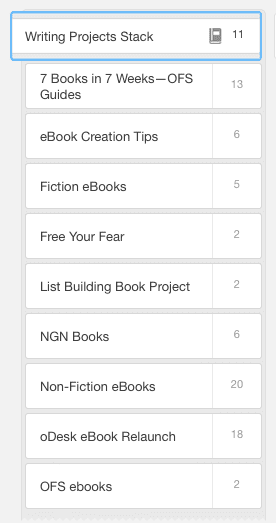
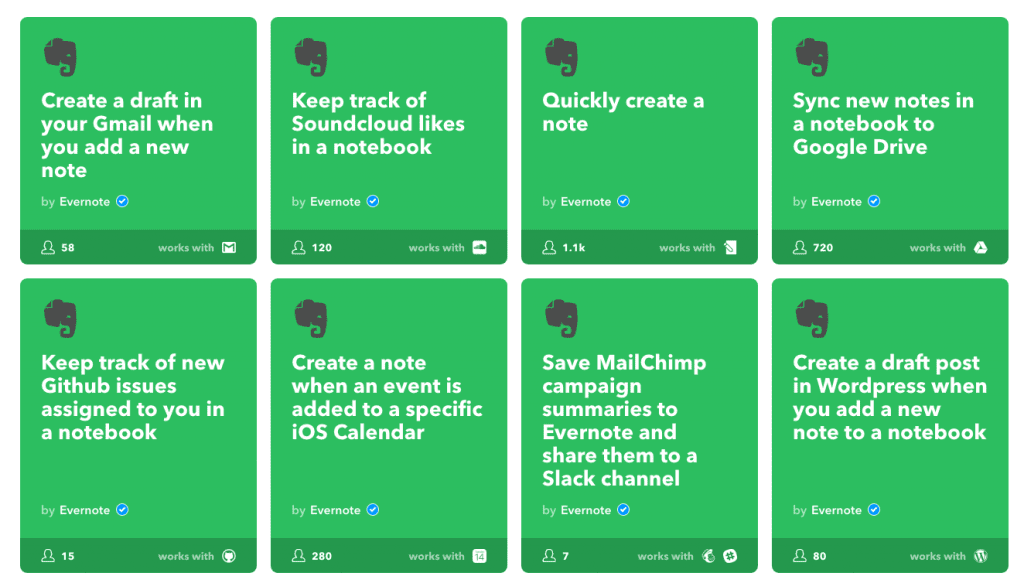
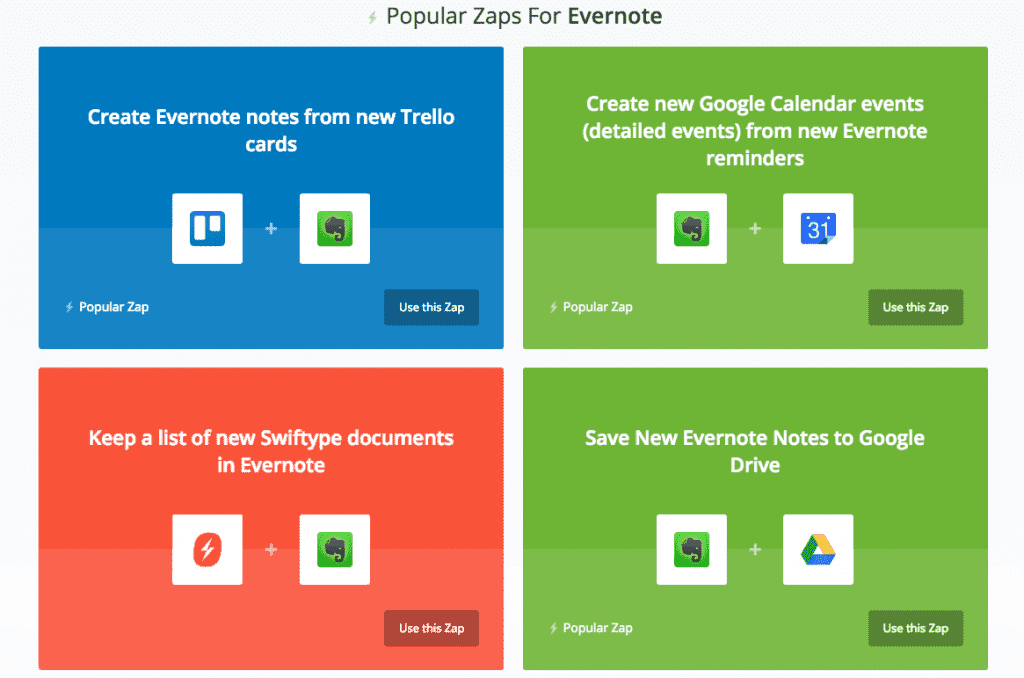
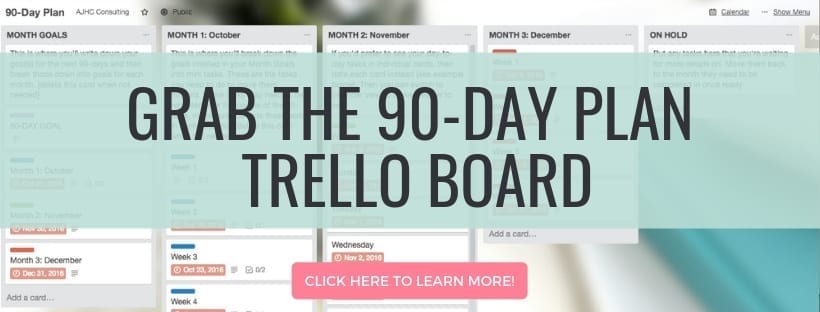
8 replies to "Top 5 Evernote Tips For Increasing Productivity Like a Boss"
Outstanding and unstoppable post. Way to share and keep us organized!
I use Evernote while I’m on the go. Never knew about these tips. Typically I would try or what I need on Evernote, then close out of it. Never use to it’s full potential. Thanks for sharing these tips.
Honestly, Mimi, I think we’re all like this with most apps, we don’t dive deep into how to get the most out of them. And that’s ok, until someone shows you the power, then you can decide if it’s right for you to take that deep dive 🙂
I haven’t started using evernote yet, but I hear a lot of good things about it. I’ll have to try it out!
Hi Briann, Evernote is amazing. Even if you just use it to take notes, you’ll LOVE it!
I appreciate these tips even though I don’t use Evernote, but I can see from your post it would help a lot of people. It looks fairly easy to use too.
Evernote is very easy to use, it’s about finding the right tools that work for you though, so I appreciate that it might not be for everyone. Thanks for commenting though.
Excellent post. I was stumbling around trying to find a system for organization and tried everything. Then I ran across Charles Byrd and a webinar for Evernote. I had an account but wasn’t using it and boy am I glad I found Charles! It’s amazing once you get used to it. I do forget at times that I have it and then I’m like “Oh wait, I’ll put it in Evernote!” Thanks for even more tips, especially your notes and notebooks. It gave me some ideas to clean up my files. Thanks again!