You'd think that converting to pdf from a mac would be simple… but not so much.
After I wrote and published my very first eBook, which was a feat in and of itself – I discovered something super strange about my new MacBook Air…
Having just recently converted from a Window's based laptop to an Apple Macbook Air – which I absolutely LOVE! I cannot tell you how much I have enjoyed the transition from a Window's operating system to the Macbook Air. It makes me feel like a bonafide, professional writer and business owner now, lol!
However, I feel that Apple really needs to step up their game when it comes to certain aspects, like the way that their programs interact with other programs, or don't, as I quickly found out.
Now I know there is a lot of politics that goes on behind the scenes as to why some software companies just don't want to play ball with Apple, but in the long term, the only people they are actually upsetting is the end-user, ie you and me!
Let me tell you a little story…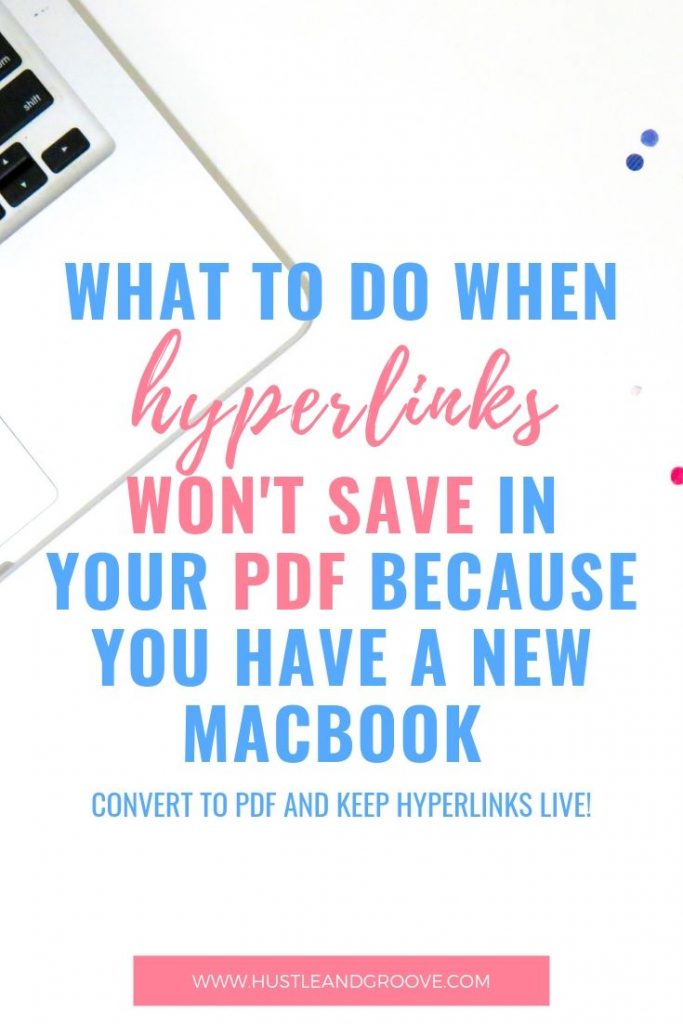
So, there I was, happily typing away in my Mac version of Word and then later in Mac Pages, completely unaware of the horror that I was going to experience when I went to convert the document to a PDF.
As anyone that is a seasoned pro with MS Word 2011 in a Windows environment; you'll know how easy it is to convert to PDF, all while retaining ALL formatting – something I was expecting equally from the Mac version.
But no, that wasn't what I experienced at all… I know I sound surprised; please forgive me for my naivety!
Imagine this: You've spent the last 3 months laboring away on your first eBook, making sure it reads right, making sure the correct images align with the words in the document and painstakingly adding hyperlinks where possible so that your avid audience won't have to see horrible, long URL's throughout the text.
You quickly and easily convert the document to PDF simply by choosing “save as” and you choose the file extension as PDF – and here comes mistake number 1 – you don't bother to check ALL the hyperlinks in the book because they all LOOK as they are supposed to, blue with an underline!
It's January 17, 2014 and you're only a week away from launching your eBook to the world! So, you decide to do a few test runs and offer the book at a discounted rate to your fellow Location Rebelers (yes, I invented a new word, just go with it!) to see how it flies… and within 10 minutes of pushing the ‘Publish' button on your fresh WordPress and OptimizePress install, you get an email from a member in Location Rebel saying that while they absolutely LOVE your new eBook, none of the damn hyperlinks work!
Here's mistake number 2 – I had several people review the book for me and my editor as well, but never ONCE did I think to double check the hyperlinks, so I never asked anyone else to either, doh!
This was purely because I assumed that, as in MS Word 2011 for Windows, the hyperlinks would have all copied across as live!! – Yes, that deserves two exclamation points 🙂
So, What's a Gal to Do?
A quick Google search determined that this was a very common occurrence (um, why don't they let you know this when you're converting?! A simple ‘warning box' would suffice) and after a bit of sleuthing around, I found a solution.
The solution was not ideal, but I didn't care, I had to get this sorted asap, and send an updated version to those people who had already purchased!
The Solution
And with that all figured out, here's what you have to do to ensure that your formatting stays (relatively) the same, including your live hyperlinks when converting to PDF from MS Word 2011 or Pages for Mac:
- Email the Word or Pages document to your Gmail email account
- Don't download your document, but rather open it in Google Docs
- Next, you need to go through and MANUALLY ensure that all the hyperlinks are there and working – test every one of them, including any in your header or footer sections.
- Once you're happy that all is as it should be, click on ‘File' from within Google Docs (not your web browser) and choose the option ‘Download as' and then select PDF document
- Google will then convert your Google Doc to a PDF, with ALL links included, nice and live
The only drawback is that of course, any fancy-schmancy formatting you had, will be lost. Something you and I will just have to cope with when converting to pdf from a mac. Of course, there are other programs you can use, but if you're looking for a simple PDF, this solution will work for you.
I've heard that there are some free PDF online converters that will do this for you too, but those that I found wanted to provide a link back to their website within the PDF – which is fine for a free report or document you're giving away, but NOT for an eBook you're about to sell!
For my next book, I'm going to check out some other options, such as Scrivener for Mac (there is a Windows version too!), it sounds like it's well worth the price tag! [Update: It is worth the price, and I would never attempt to publish a book without it now!]

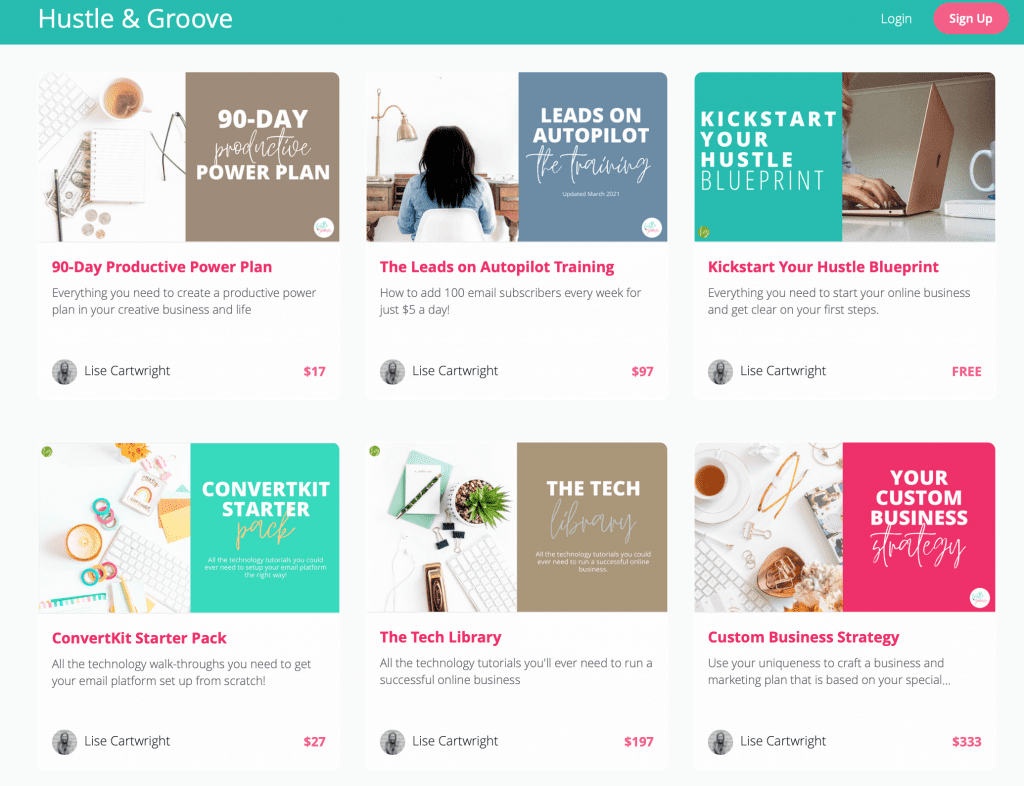
92 replies to "How to Ensure Hyperlinks Save When Converting to PDF From a Mac"
Thank you so much! This saved me when I needed to send a CV to someone – I spent over an hour trying different ‘fixes’ until I found this one and it worked!
I’m glad you were able to use it. I know how frustrating it can be when hyperlinks don’t work!
Thank you so much for this tip. I struggled with this issue for over an hour before I came across your suggestion, and it worked like a charm You are a life saver!
You’re more than welcome, glad it helped!
Thank you soooo much! I just spent over an hour trying to figure out a solution.
I’m so glad I came across this.
You’re the best 🙂
You’re more than welcome, it was so frustrating to me too, which is why I wrote this post, because I knew plenty of others would experience the same issues I did. Glad it worked for you!
Thank you, you saved my life!!!
You’re welcome Rada!
Thank you! Thank you! Thank you! This problem was so frustrating and your suggestion was so helpful and easy to understand!
Hi Laura, I’m so glad you found it helpful, it drove me mad when I couldn’t find the answer!!
Thank you SO much! I never would have thought of this, and your info saved me a lot of headache tonight!!
You’re more than welcome! Such a weird thing, but once you know about it, simple to fix!
You’re a LIFE SAVER for this! Thank you!!!
You’re welcome!
Worked like a charm, thanks so much!
Yay, I’m so glad Kate! Honestly, how frustrating was it when it didn’t work? I’m glad that so many people have been able to find this fix, definitely saved my butt a number of times 🙂
Oops, I didn’t realize I was downloading it still as a Word doc.
On Safari I didn’t see a “file” option, so I decided to try to click print to see what happens. Worked out! It automatically converted it to a pdf in a different tab and I was able to download from there.
Thanks again!
I have to say THANK YOU!!!! THANK YOU SO MUCH!!! I never do this about commenting on peoples pages but YOU SAVED MY LIFE!!! I was searching on google for almost an hour. Thank god i found this page. will share this on my facebook THANK YOU!!!
You’re more than welcome Audrey! I spent similar time too trying to find this information – I’m glad it helped!
THANK YOU!!!!!! This was so clear and solved my problem converting. PHEW!!
You’re so welcome Flick! It’s such a nightmare when you get a new computer and things don’t work the way you want them to! Glad it worked for you 🙂
Thank you for your help!
You’re so welcome Kristin!
thanks for this tip. i was looking for a simpler option, so i downloaded the free openoffice app and created my pdf there. you can open a word file in openoffice and keep most of the formatting alive and just export it as pdf. available at openoffice.org, provided by the apache software foundation. i dont trust the online pdf converters, because they reserve the right to crawl your content and may do whatever with it.
Thanks for your input Chris, I’ve used OpenOffice too, but find Google Docs a much easier program to use, and you don’t need to download anything to access it. But openoffice.org is definitely another option to consider 🙂
A-MA-ZING!
Thank you sooo much for this! I’ve been struggling for days to keep the links in my free eBook. This worked!
And now I know your website and will be sure to come back for more tips and help. 🙂
Hi Katherine, I’m so glad you got it to work! And I look forward to seeing you around again soon 🙂
Absolutely brilliant! Seriously…THANK YOU. 🙂
You’re more than welcome 🙂
I was glad to find your work-around, but sad to find that it didn’t work. I’m using Office for Mac 2011. Followed your instructions. But the document, opened in Google Docs, doesn’t have active links.
Hi Dan… did you copy the words from MS Word and paste them into a blank Google Doc, then save it, then export as PDF? Opening the document in Google Docs won’t work, you need to copy the text from the Word doc and paste into a new Google Doc… I’m sorry if I didn’t make this part of the step clear. Good luck!
THANK YOU!!! I use Word for MAC 2011 and have had the same issue. Stupid thing is that ever since the most recent MAC Office update, I can no longer save Word docs as a pdf and have the links retained. Thank you so much for this suggestion to google docs as a workaround. Finishing a 70 page document and having the links inoperable is UNACCEPTABLE. WHEN WILL ADOBE / ADOBE FIX THIS?
You’re so welcome Heidi! I have no idea if/when Apple and Adobe will ever play nice… but this is the best workaround I’ve found! So glad it worked for you!
Simply brilliant. Didn’t find that solution anywhere else. Thank you!
You’re welcome 🙂
Great tip! Worked for me.
Glad it worked Mary 🙂
Thank you, thank you, thank you!!!
You’re so welcome!
Thank you! You are a genius!
You’re so welcome!
Lifesaving tips right here!! I just finished writing my first ebook and was freaking out that none of the links were working. So glad you shared this!
I’m so glad it worked Coco! I know that feeling well. Something so simple right?
Dear Lisa, Thank you so much for this tip. You made my day and all the best for your ebook.
You’re so welcome Sophie 🙂
Awesome Lise. That worked handsomely. Thanks much!
I was facing difficulty attaching a hyperlink to the PDF version of my resume for a long time. And the Internet was not helpful either.. until I discovered your post.
Cheers.
Jim
You’re more than welcome Jim!
THANK YOU sooooo much for this!!! God bless you! xoxo
You’re so welcome Cristina!
OMG, thank you so much for the info. It worked like a charm!
You’re so welcome Penny!
Thank you Lisa. Thumbs up to you and Google.
Spot on, thank you! Such a simple solution but works really well, this issue has been a pain for the last hour on a Friday creating an instructions document, calling it a day now!!
Yay, I’m so happy it helped Chris 🙂
Maybe I miss something, but wouldn’t the Print | Safe as PDF option work for you?
Hi Volker, yeah that doesn’t work… it’s not about converting it to PDF, it’s more about making sure that any hyperlinks you have in there are live… you can include full URL’s and they will work fine, but hyperlinks don’t stay ‘live’ when you simply save as PDF, hence the reason for this blog post 🙂
Lise, I’d given up trying to figure it out and handed my docs to my assistant to properly format. Funny enough, she has a PC and I have a Mac Book Pro. She fixed it with zero issue. Haha glad to know I was not alone.
Yeah, I’m not sure why Apple decided to make this so difficult Dale! Glad you were able to get it sorted 😉
Thank you thank you thank you thank you
You’re so welcome Alice 🙂
Thanks for this informative Blog
You’re welcome
Thank you sooo much for this. Been avoiding hyperlinks or years due to this problem.
You’re more than welcome!
Your solution was genius! Worked like a charm. Thank you so much.
You’re so welcome!
Thaaaaank you! I had been searching for solutions all night with none working until finally finding yours! Seriously, thank you so much for posting this! I had created a whole marketing pipeline revolving around the PDF with a link and wasn’t sure what I was going to do!
You’re so welcome!
Thank for your post. I spent 1/2 a day trying to figure this out and your solution was the only one that work for me!
Thank you! This is the only solution I have found that works! You are a life saver! 🙂
You’re more than welcome!
This is a brilliant strategy for straight text documents, but it did not work for me because I lost too much other formatting. However, after multiple frustrating hours of searching, I found that Pages does this now! Simply open your word doc in pages, with the hyperlinks set up in the Word doc. Save it to PDF in Pages, and it preserves the hyperlinks – WOO HOO!!!!
Great tip Pamela!
Genius. What a clever solution. Thank you :))
Thank you so much, you saved my document!
Great Tip! Really grateful, all the best with your ebook.
You’re so welcome!!
Thank you! I was just getting ready to give up and send my document in Word format to a potential employer — something I really didn’t want to do. You’re a lifesaver.
You’re so welcome!
Love your video! Unfortunately, my document is a resume with some detailed formatting that gets lost if I open in Pages or Google Docs. I am still looking for a fix and hope Apple/Adobe/Microsoft will come through. I write resume’s professionally and this is a real downer!
Hey Jessica, I know, so frustrating! Your other option is to use a PDF editor to add in links after it’s converted to PDF. I’m a huge fan of SmallPDF 🙂
Lise, YOU ARE A LIFE SAVER!!!! I have been trying to make an easy Zoom meeting calendar for an individual with special needs all morning but everything requires Adobe for a more money than I can afford. This will help out so much. THANK YOU!!!
You’re so welcome!!!
I cannot believe I found his article – I have been searching a solution like this for HOURS, as I need it for my dissertation! You’re the best. Thank you so so much, I don’t think I can ever thank you enough! Total lifesaver:)
You’re so welcome Meg!
Thank you, you’ve saved me from throwing my computer out of the window.
LOL I’m glad Deb! I know the feeling all too well.
You are a life saver!!!!! Thank you!
You’re more than welcome!
omgggg this saved me, youre honestly a genius
LOL, I’m glad it helped!
Great amazing stuff here. I am very glad to see your article. Thank you very much..!
You are appreciated for all you do. Thank you so much.” “The work you do is important and so appreciated.” “Sending a little heartfelt appreciation your way today!
You’re so welcome