Do you ever wish you could manage your schedule like a boss? Wondering how people do it without going insane? Read on to learn exactly how you can manage your schedule and feel less overwhelmed and cray-cray!
One of the most common comments I get from new subscribers to Hustle and Groove is about how overwhelmed they feel, how they are in information overload and can’t manage their day or schedule.
And I can totally relate to this.
I can still remember what it was like, starting my freelance writing side hustle back in August 2011…
Picture this: I was working full-time, had just started a new relationship, and had just enrolled in Location Rebel Academy. In addition to all this, I also had a full social life.
I was busy. But I was also overwhelmed by the amount of stuff I had to learn to start my side hustle. I was consuming so much information that I struggled to take action. There was always something else to learn.
Table of Contents
Guess who stepped in…
It got to the point where my then boyfriend (now husband!) told me that I had to stop all the craziness and figure out a system to manage all this stuff.
[Tweet “stop all the craziness and figure out a system…”]
I can tell you right now, I didn’t like being called out by my boyfriend. You see, I was full of pride at how organized I was, and how I was balancing everything. So my pride and ego were hurt when he said this to me.
Thankfully, I also had enough awareness to know that he was right and that something had to change… as the title of one of our favorite movies goes… “Something's gotta give.”
I know a lot of you marvel at how organized I am and how much I achieve in a day. However, I’m not any more special than you are.
The only difference between you and I is that I have a system in place, and that system has a foundation in scheduling.
Without a schedule to manage my day, I’d be completely lost.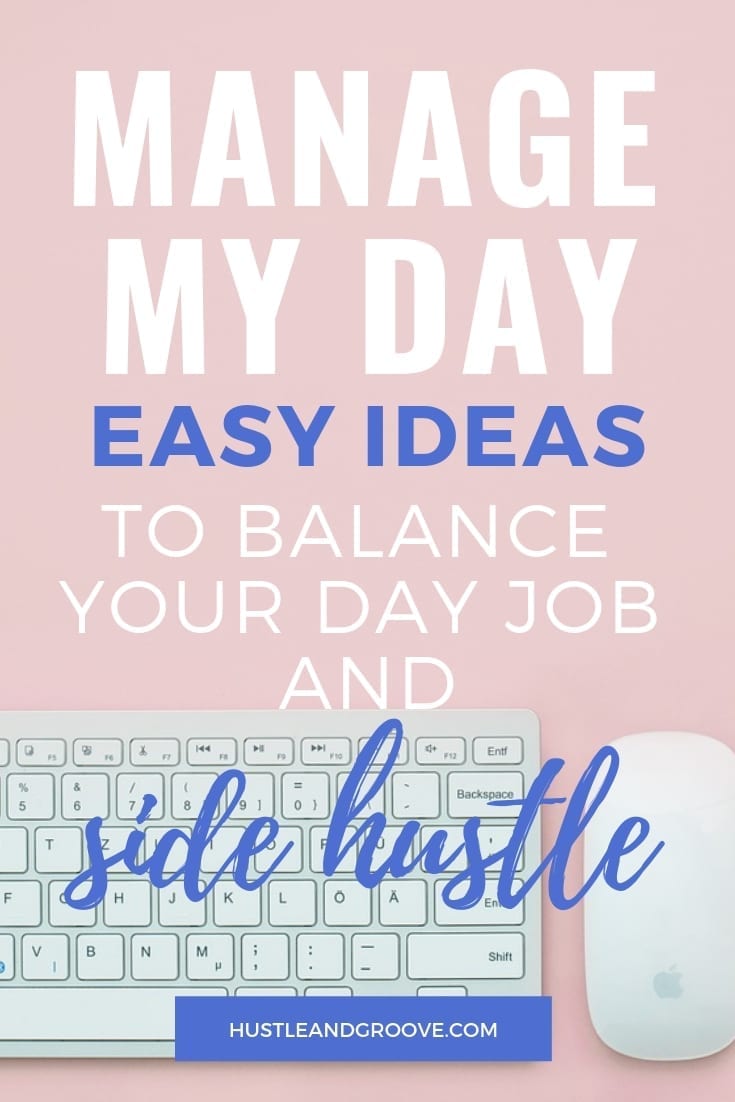
If you want to balance your schedule like a boss and stop the insanity, walk this way my friend…
7 Tips to Manage Your Schedule
#1: Work out where you’re spending your time
The first step in managing your schedule is figuring out where your time is going. Do you know what a typical day looks like in the life of you?
If you don’t, then I can guarantee this is where the insanity starts.
Do the following exercise:
For the next 7 days, write down everything you do by the hour. Keep a notebook or a little pocket calendar and jot it down. I personally use the Passion Planner to keep track of what I’m doing on an hourly basis.
[feature_box_creator style=”1″ width=”700″ top_margin=”5″ bottom_margin=”5″ top_padding=”5″ right_padding=”” bottom_padding=”5″ left_padding=”” alignment=”center” bg_color=”#75d7e1″ bg_color_end=”#0eb9cb” border_color=”” border_weight=”” border_radius=”” border_style=”” font_size=”14″ font_font=”Montserrat” font_shadow=”none”]
SIDE NOTE: This isn’t about filling up your hours with busy-ness. It’s about tracking what you’re doing and when. It’s also not about having to follow a set schedule. If you’re feeling resistant to doing this, just know that this exercise is key in addressing the cray-cray in your life right now — trust me on this and do the exercise!
[/feature_box_creator]
At the end of the 7 days, review your time tracking. Are there blocks of time where you’re doing nothing, aka watching Netflix or playing video games? Take an hour from each of those times and set them aside.
For the rest of the hours you’ve recorded, label them as follows:
- Work Hours
- Family responsibilities
- Social activities
- Health & Fitness
Once you’ve done this, it’s time to get clear on how much time you have available for your blog, business, or education. Remember those hours you took from the “doing nothing” periods? Those are now your hours for your side hustle.
#2: Create a schedule using Google Calendar
If you don’t use any type of calendar management system yet, this is going to change your life. The reason I love Google Calendar is that it’s cross-platform, no matter what type of computer or device you have, you can access Google Calendar from it.
Watch the video below on how to create a schedule using Google Calendar.
[video_player type=”youtube” width=”853″ height=”480″ align=”center” margin_top=”0″ margin_bottom=”20″]aHR0cHM6Ly95b3V0dS5iZS8taEFxaHVDdFhuNA==[/video_player]
The most important part of setting up a schedule in Google Calendar is making sure that you color-code things.
If you want to keep it simple, have colors for your job hours, personal stuff and side hustle/client/customer hours.
You can have as many colors as you want, but I find keeping it to three main colors removes the overwhelm.
Make sure you sync your Google Calendar across all your devices, particularly your smartphone so that you don’t miss important deadlines.
#3: Add time buffers to manage your schedule
One thing I learned early on in my freelance writing business was that keeping track of client deadlines was really important.
 In the first few months, I missed two deadlines because I had some clashes with my normal day job.
In the first few months, I missed two deadlines because I had some clashes with my normal day job.
The reason?
I didn’t have a schedule in place to manage my client work and I also hadn’t factored in a time buffer.
What is a buffer you might be wondering?
Basically, it goes like this:
I would win a gig with a client. They would assign a deadline and then I would review my schedule.
Rather than entering in the client's exact deadline, I would set my own deadline to be 24-48 hours EARLIER than the client’s deadline.
Those 24-48 hours are the buffer.
Doing this has saved my butt numerous times, and I still do it to this day with my own projects.
Review your own schedule and make adjustments as needed.
Having a buffer means that if something happens that’s out of your control you know you still have at least 24-48 hours to get it done.
It’s a great habit to get into.
#4: Manage your schedule with Todoist
I’m a huge fan of Todoist since I implemented this app over 2 years ago. I love its simplicity and that it allows me to add colors.
One of the best things about Todoist is that I can sync it to my Google Calendar.
I’ll let that sink in for a minute…
Yep, your to-do list can now be auto-magically added to Google Calendar, without you having to do a thing other than setting up the connection between the two.
What is Todoist?
It’s a to-do list on steroids. It allows you to create multiple projects with multiple to-dos and see them all in a “today” view.
[Tweet “Todoist: It’s a to-do list on steroids.”]
You can quickly see what’s due when by adding in due dates and times. In addition, you can set up recurring tasks as well.
You can add labels, too, so if you were into batching or time-blocking like I am (see the next tip), you can add those labels to each to-do.
There is a free and paid version, and the paid version gives you access to creating unlimited projects and labels, while the free version restricts those numbers.
Another really cool feature is that you can add people to your projects, and assign tasks to them. So once your blog or business really takes off, you can add your virtual assistant to tasks!
Watch the tutorial video to see how you could use Todoist to manage your schedule:
[video_player type=”youtube” width=”853″ height=”480″ align=”center” margin_top=”0″ margin_bottom=”20″]aHR0cHM6Ly95b3V0dS5iZS9sbEx0TjVIN3lZOA==[/video_player]
#5: Use batching and time-blocking
I’m a massive fan of both these strategies to manage your calendar.
I used to be a huge multi-tasker. In fact, I prided myself on my ability to multi-task and do more than one thing at a time.
This constant task-switching is actually super bad for us.
This study, conducted by Microsoft Research, shows one week of multitasking and interruptions and how difficult it is to switch tasks constantly. You can check out the full results here.
Switching from task to task is less productive than staying on the same task, or the same types of tasks, over a block of time.
Enter batching. I love batching.
The premise of batching is simple. Firstly, you find similar tasks and lump them all together to make a task-batch. Then you sit down, set a timer and focus only on those similar tasks.
Some ideas for batching include:
- Writing blog posts
- Creating social media images for multiple platforms
- Editing videos for a course
- Creating videos for a course
- Recording podcast interviews
You get the idea.
Before I used batching, this is what writing a blog post used to look like:
- Write blog post,
- Edit blog post,
- Add hyperlinks,
- Create videos for blog,
- Create social media images for blog post,
- Schedule blog post,
- Share blog post etc.
Now, I batch write all my blog posts over a couple of days, then I’ll edit them all at the same time and add hyperlinks. In addition, I create any videos I need in one sitting, create social media images in one day for those blog posts etc.
In short, by switching to batching I’m actually able to get through these tasks faster.
Try it for yourself.
Another strategy I use that you could certainly use to manage your schedule is time-blocks.
This is where I’ll block out time in my calendar that is focused on specific activities.
For example, a typical Monday for me would have the following time-blocks:
[feature_box_creator style=”1″ width=”700″ top_margin=”5″ bottom_margin=”5″ top_padding=”5″ right_padding=”” bottom_padding=”5″ left_padding=”” alignment=”center” bg_color=”#75d7e1″ bg_color_end=”#0eb9cb” border_color=”” border_weight=”” border_radius=”” border_style=”” font_size=”14″ font_font=”Montserrat” font_shadow=”none”]
5:30am – 6:30am Health & Fitness
6:30am – 8:00am Relax & Recharge
8:00am – 12:00pm Focused Work Block
12:00pm – 1:30pm Relax & Recharge
1:30pm – 3:30pm Focused Work Block
3:30pm – 5:00pm Learning Block
5:00pm – 9:00pm Relax & Recharge
9:00pm – 10:00pm Evening Routine
10:00pm – 5:30am – Sleep
[/feature_box_creator]
I am a morning person, so I like to start the day early and get my exercise out of the way.
I then like to have breakfast, read and recharge before sitting down to focused work at 8:00am.
This type of day works really well for me.
If you want to learn more about time-blocking and productivity, I've developed a new course to deep dive into teaching you all about it.
Extra Big Bonus Awaits!
But I've got amazing news for you on this front. You can get access to my course and 45 other products if you check out the Personal Productivity Bundle from Ultimate Bundles. This bundle is productivity on kale juice (ever tried? energy zoomies!), and it contains tremendously helpful information in these categories:
- Daily Planners
- Goal Plans
- Goal Setting
- Home Management
- Mindset & Self Care
- Productivity at Work
- Time Management
In addition to workbooks and ecourses, there are videos, ebooks, printables and planners. I've checked out some of the material and it's not fluff. Comprehensive, in-depth advice and tutorials are what you can expect from Ultimate Bundles. For example, the Perfect Project Planner workbook is 265 pages of comprehensive charts to fill in that gather all the data you need throughout the year to track your business.
More offerings in the bundle that caught my eye:
- “Child, It's Time to Get Off Your Butt: A simple system to get your people off the couch, ready for the day, and your home maintained”.
- “The Ultimate Goal Setting Planner (Couples Edition)”. Within that workbook is a date-night planner which even has you planning in advance for a babysitter if necessary!
What I like about this stuff is that it's a big dose of real.
People getting real about their problems (like feeling ragey at your kids for not helping out) and providing solutions to solve those problems.
The whole idea behind the Personal Productivity Bundle is to decrease stress. It's not just about doing as much as possible, but doing all the things that matter efficiently and with the least stress possible.
You can learn more here.
#6: Using Trello to manage your schedule
If you’re looking for a way to manage all your client projects, then you’re gonna love Trello.
Just like Todoist, Trello also plugs into your Google Calendar, allowing you to create multiple projects and assign tasks and deadlines too.
The great thing about Trello is that you can add documents to tasks, get feedback from clients on a document, and track a project, all in the one place.
I use Trello to track all my business ideas using different boards. I have boards for:
- Idea dumps
- 90 Day Plan
- Big Picture Planning
- Content Workflow
- Marketing
One more thing I absolutely adore about Trello is that you can bypass email by tagging someone within a board with a comment using the @ command function, which is part of Butler for Trello.
Let's face it. Who needs any more email than necessary, especially when they are time sensitive. Conversations are documented within the board specific to a project, hence kept for easy reference. Simple and elegant.
Trello uses the Kanban method, which suits my visual brain.
Watch the tutorial video below on how to use Trello to manage your schedule through a 90-day plan:
You can grab the 90-day plan I mention in this video here.
#7: Use a physical diary to manage your schedule
Now, I’m the first to put my hand up and say how much I love all my apps. I’m kinda nerdy like that, but I’m also creative and love lots of color.
This is why I also have a diary where I write down my time-blocks and can make notes on ideas I have.
The 90x Goal Planner is one I've used and loved for years, but I’m also using the Passion Planner, which satisfies my creative side. What can I say–two planners for twice the productivity!
Watch the video below to see how the Passion Planner works:
[video_player type=”youtube” width=”853″ height=”480″ align=”center” margin_top=”0″ margin_bottom=”20″]aHR0cHM6Ly95b3V0dS5iZS9QLWxPaWlTNm9IUQ==[/video_player]
Moreover, what I love about the Passion Planner is that it’s very goal focused. You create your master goals and then break them down into smaller goals for each month.
You've read about my love for a 90-Day plan before and the results are real.
If you, too, enjoy 90-Day plans, then the Passion Planner is a great option.
Now it’s Your Turn
To sum up, if you truly want to stop the insanity and manage your schedule, you’ve just learned seven different ways you could do this.
Take the first step and start by tracking your time and then set up your schedule how you want.
The beauty of managing your schedule isn’t about having it be super strict, it’s about understanding what works best for you and then balancing your focused work time.
To have a truly successful business, you need to know where you’re spending your time and what activities make the most sense for you to spend time on. That’s why you need to manage your schedule.
Don't forget to check out The 2019 Ultimate Productivity Bundle too! You'll get access to my course, plus so much more! Click here or the image below to learn more.

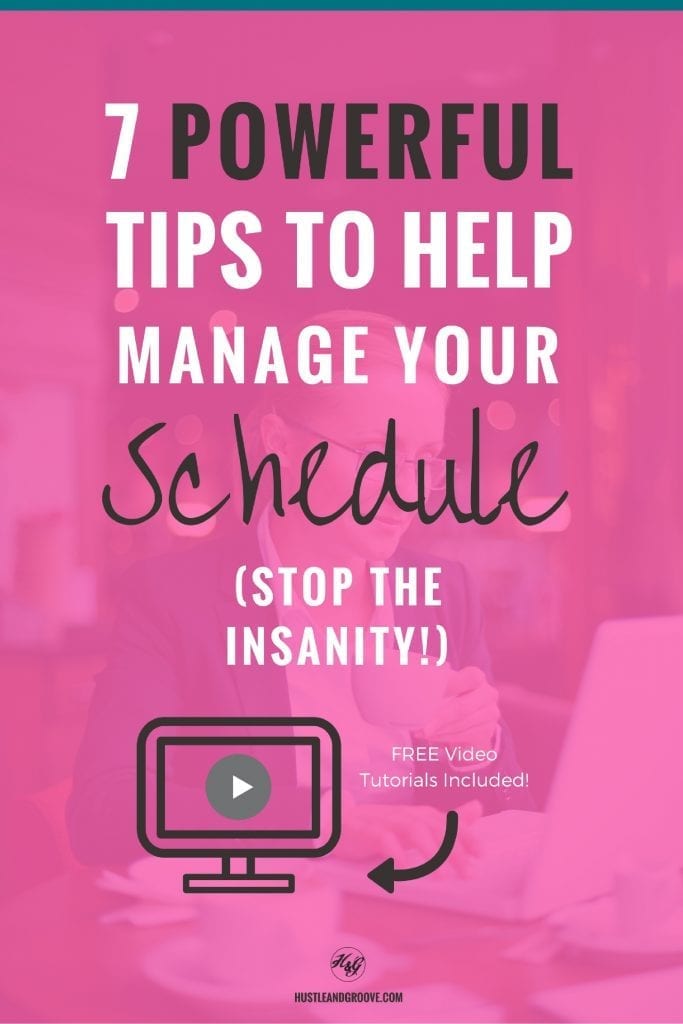
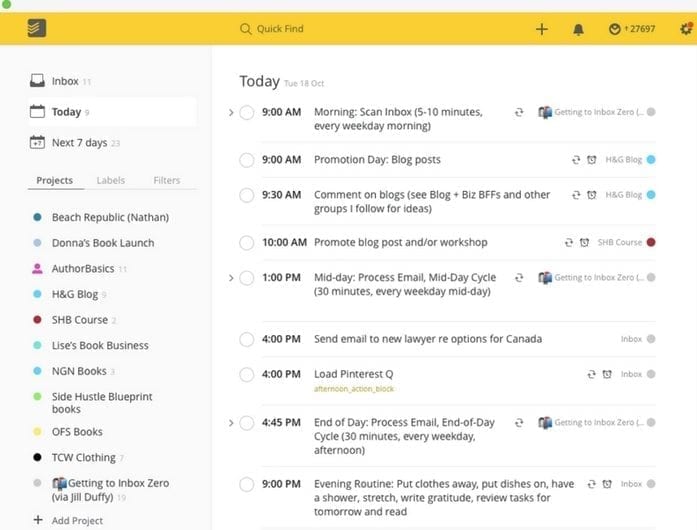

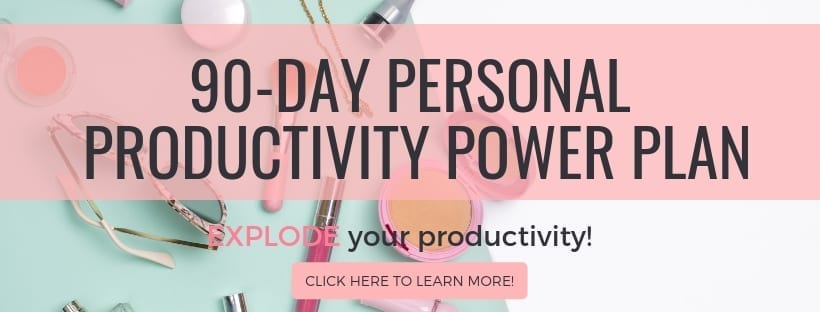
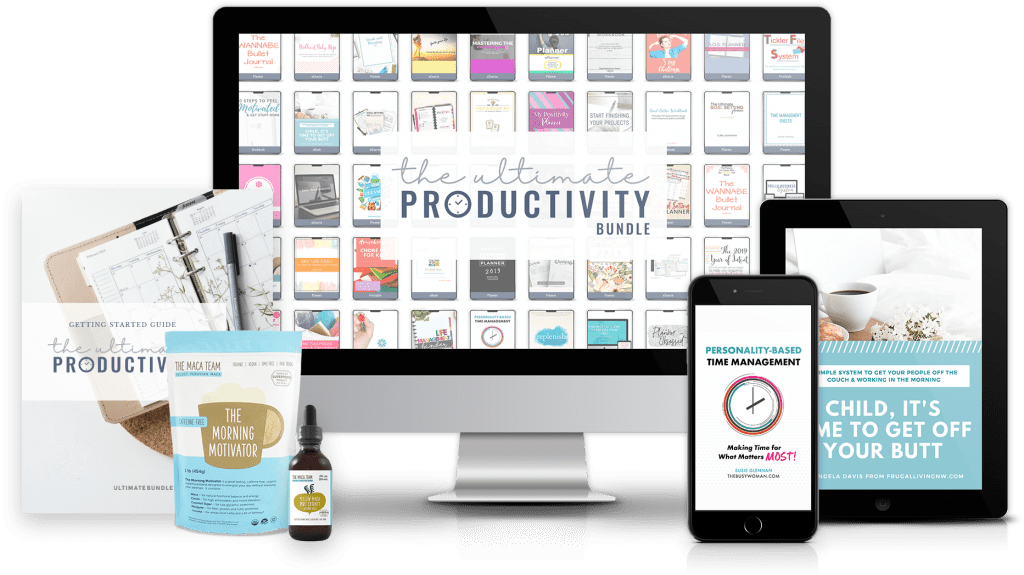
6 replies to "7 Powerful Tips to Manage Your Schedule (Without Going Insane!)"
I need to get A LOT better at putting in time buffers! I use Wunderlist instead of Todoist but I’ve definitely found that it’s not necessarily making me do more, but my splitting my to do list into the days when things are actually due, it makes my list look less overwhelming day by day. And I love the ‘ping’ when I check something off!
Honestly LJ, time buffers really made a huge difference. It’s the little things, right? I tried Wunderlist, but preferred the interface of Todoist and as you can already see, I’m mad on colours 🙂 It’s about using what works for you!
This was a fantastic post! I am all about schedules lol. If it’s not in the calendar it’s not happening for me. I love how you provided examples that we (the reader) can totally relate to and apply to our daily lives. I use Google calendar too! Everything from workouts to lunch breaks to walking the dogs is in the calendar. Sounds crazy, but having that reminder/alert go off is huge!
Thanks again!
Hey Ed, thanks for your kind words 🙂 I agree, if it’s not in the calendar, it doesn’t happen! Google Calendar is the “bees knees” as far as I’m concerned and I’d be lost without out. It’s all about the cues our brains need to get us moving forward, and those reminders/alerts, they do it for me!
You get less than 8 hours a sleep every night?
Hey H, yes I do. I actually function quite well on 6 hours, which is my average 🙂